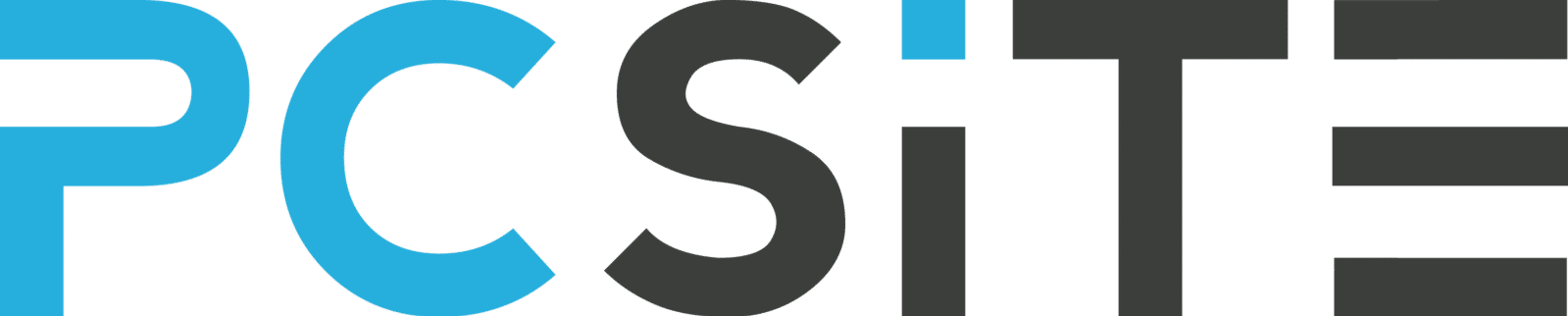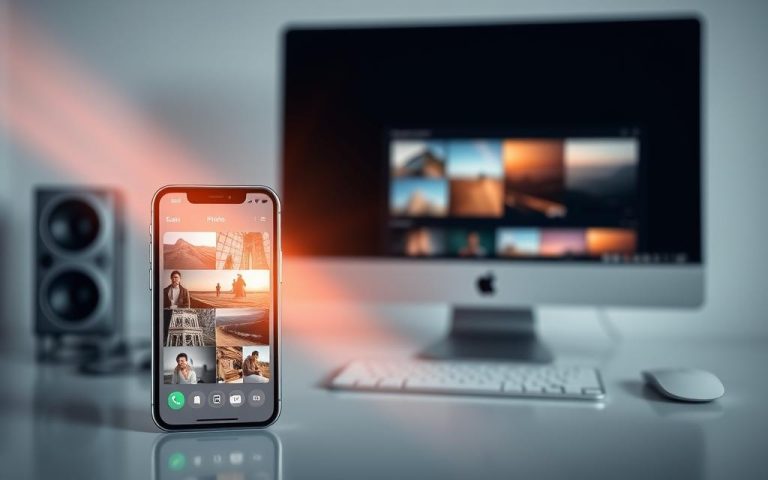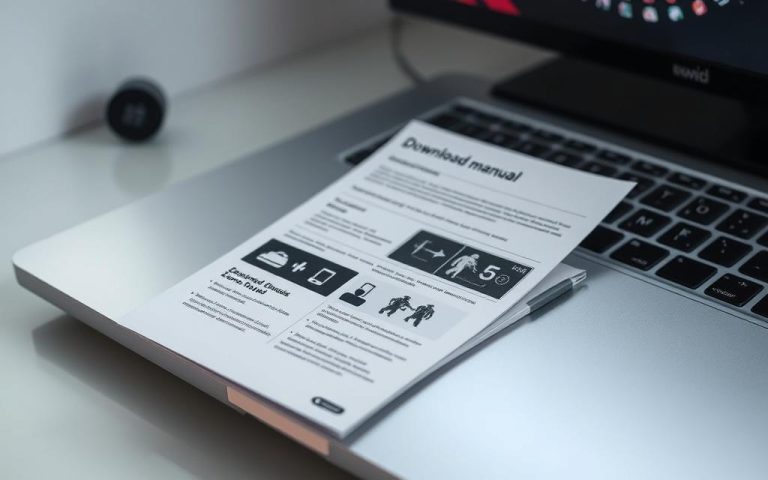Start Your PC in Safe Mode — Here’s the Fastest Way
When your computer or device experiences problems, using Safe Mode can be an effective way to troubleshoot the issue. This mode loads only the essential files and drivers, making it easier to identify and resolve system problems.
Our comprehensive guide will walk you through the process of accessing Safe Mode across different operating systems, including Windows. Whether you’re dealing with malware infections or driver conflicts, understanding when and how to use this mode is crucial.
By following our step-by-step instructions, you’ll be able to diagnose and potentially fix problems with your computer or device, regardless of your technical expertise.
What is Safe Mode and Why You Need It
Safe Mode is a built-in feature that allows you to start your computer in a minimal state, loading only the most essential drivers and services. This diagnostic mode is crucial for troubleshooting and resolving complex computer issues.
Understanding the Purpose of Safe Mode
The primary purpose of Safe Mode is to help you diagnose and fix problems with your computer. By loading a limited set of drivers and services, Safe Mode provides a simplified environment to identify the root cause of issues.
When Safe Mode Becomes Your Best Troubleshooting Tool
You may need to use Safe Mode when your computer is experiencing problems such as crashing, failing to boot, or behaving erratically after installing new software or hardware. Safe Mode is particularly useful in the following situations:
- Your computer repeatedly crashes or fails to boot properly.
- You’ve recently installed new software or hardware that’s causing system instability.
- Your computer is infected with malware or viruses.
- You’re experiencing driver conflicts or hardware compatibility issues.
- Windows updates have failed or caused system problems.
- Your computer is running slowly or showing unusual behavior.
As noted by Microsoft, “Safe Mode starts Windows in a basic state, using a limited set of files and drivers.” This allows you to troubleshoot issues without the interference of non-essential programs.
If your device runs properly in Safe Mode, it indicates that the issue lies outside the core Windows operating system. This information is invaluable for pinpointing the source of the problem and taking corrective action.
Different Types of Safe Mode Options Explained
Windows Safe Mode is not a single entity; it comes in various forms, each designed to tackle specific troubleshooting needs. Understanding these different modes is crucial for effectively diagnosing and resolving system issues.
Standard Safe Mode
Standard Safe Mode is the most basic form of Safe Mode. It loads Windows with a minimal set of drivers and services, helping to isolate issues caused by software or driver conflicts.
Safe Mode with Networking
Safe Mode with Networking adds network drivers to the standard Safe Mode, allowing users to access the internet and network resources while troubleshooting. This mode is useful when you need to download drivers or updates.
Safe Mode with Command Prompt
Safe Mode with Command Prompt replaces the graphical user interface with the Command Prompt, providing a powerful environment for advanced troubleshooting. This mode is ideal for IT professionals and advanced users who are comfortable with command-line operations.
- It provides a text-based interface for executing commands and scripts.
- This mode is particularly useful for repairing system files, managing partitions, and performing recovery operations.
- Users can access system tools and utilities through text-based commands.
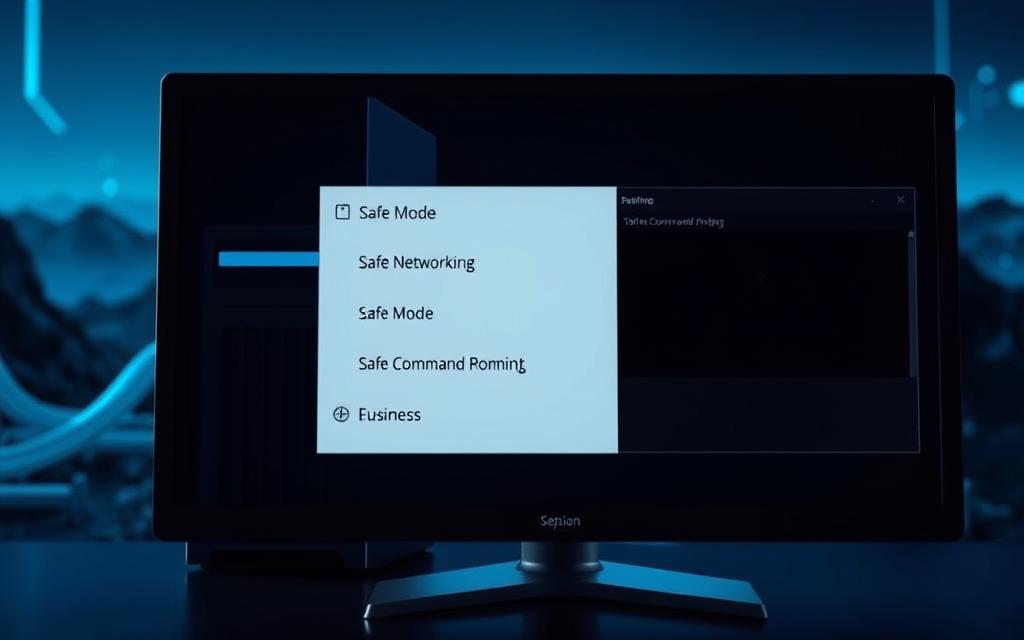
How to Start PC in Safe Mode on Windows 10 and 11
Booting your PC in Safe Mode is a crucial troubleshooting step for Windows 10 and 11 users. Safe Mode starts your computer in a basic state, using a limited set of files and drivers, which can help you fix problems.
Using Settings Menu
To enable Safe Mode from the Settings menu, first, open the Settings app. Navigate to Update & Security, then select Recovery. Under Advanced startup, click Restart now. Once your PC restarts, go to Troubleshoot > Advanced options > Startup Settings, and then click Restart. After the restart, press the number corresponding to the Safe Mode option you want to enable.
From the Sign-in Screen
If you’re unable to log in, you can still access Safe Mode from the sign-in screen. Click on the Power button, hold down the Shift key, and select Restart. This will take you to the Windows Recovery Environment (winRE), where you can navigate to Troubleshoot > Advanced options > Startup Settings to access Safe Mode.
When Facing a Blank Screen
If you’re seeing a blank or black screen, you can still restart in Safe Mode. Hold your PC’s power button for 10 seconds to turn it off, then press it again to turn it back on. Repeat this process of turning on and shutting down two to three times consecutively. This will trigger the Windows Recovery Environment. Navigate to Troubleshoot > Advanced options > Startup Settings to access Safe Mode.
As emphasized by Microsoft, “Safe Mode is a diagnostic mode of a computer operating system (OS) that starts the OS in a basic state, using a limited set of files and drivers.”
Starting Safe Mode on Windows 7 and Older Versions
For older Windows versions like Windows 7, accessing Safe Mode requires a different approach than the latest operating systems. This is primarily due to changes in the boot process and the way Windows handles startup options.
Using the F8 Key During Startup
To boot Windows 7 in Safe Mode, you need to press the F8 key during the startup process, before the Windows logo appears. Once the Advanced Boot Options menu appears, release the F8 key and use the arrow keys to highlight Safe Mode or Safe Mode with Networking if you need internet access. Then, press Enter to boot into Safe Mode.
Troubleshooting F8 Key Issues
If you’re having trouble accessing Safe Mode using the F8 key, there are a few potential issues to consider. Modern computers with fast boot times can make it challenging to press the F8 key at the right moment. Try pressing the F8 key repeatedly as soon as you power on your computer. Additionally, some keyboards, especially on laptops, may require you to hold the Function (Fn) key while pressing F8. For more detailed instructions, you can refer to this guide on booting Windows 7 in Safe.
- Modern computers with fast boot times can make the F8 key method challenging.
- Pressing the F8 key repeatedly can help.
- Some laptops require holding the Function (Fn) key with F8.
Booting a Mac in Safe Mode
Booting a Mac in Safe Mode is a straightforward process that can help troubleshoot issues. Unlike Windows, Mac’s Safe Mode performs additional diagnostic functions, making it a valuable tool for resolving system problems.
Step-by-Step Process for macOS
To boot your Mac in Safe Mode, shut it down completely, wait about 10 seconds, and then press the power button while immediately holding the Shift key. Release the Shift key when the login window appears.
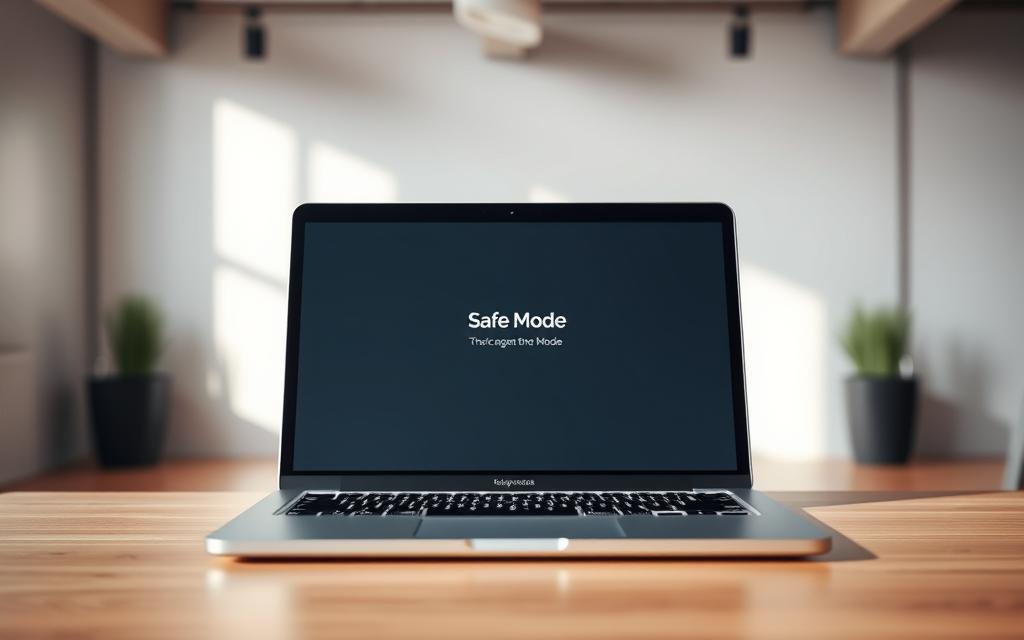
Differences Between Mac and Windows Safe Mode
While both Mac and Windows Safe Mode limit system functions to troubleshoot issues, there are key differences. Mac Safe Mode performs directory checks and verifies the startup disk, which Windows Safe Mode does not. Here are some key differences:
- Mac Safe Mode performs several additional diagnostic functions during startup that Windows Safe Mode doesn’t, including directory checks.
- While Windows Safe Mode is primarily focused on loading minimal drivers, Mac Safe Mode also verifies your startup disk and repairs directory issues.
- Mac Safe Mode prevents login items and non-essential kernel extensions from loading, similar to how Windows Safe Mode handles startup programs.
- The visual indicators differ—Windows displays “Safe Mode” in the corners of the screen, while Mac provides no persistent visual indicator.
For more information on booting a computer in Safe Mode, you can visit this resource.
The Fastest Method to Access Safe Mode
To resolve system problems efficiently, it’s vital to know the fastest way to access Safe Mode. Windows provides several methods to boot into Safe Mode, but some are quicker than others.
Shift + Restart Shortcut Explained
The Shift + Restart shortcut is a quick way to access Safe Mode. To use this method, hold down the Shift key and click on the Restart option from the login screen or Start menu. This will take you to the Advanced Startup Options menu, where you can select Safe Mode.
Creating a Safe Mode Boot Option
Another fast method is to create a Safe Mode boot option using the System Configuration utility. To do this, right-click the Start button and select Task Manager. Then, go to File > Run New Task and type msconfig. In the System Configuration window, select the Boot tab and check the Safe boot option. This will allow you to boot into Safe Mode automatically on every restart until you disable it.

Troubleshooting in Safe Mode
By booting in Safe Mode, you can isolate and fix problems that are causing your system to malfunction. This mode allows you to perform various troubleshooting tasks with minimal drivers and services running.
Running Antivirus Scans
In Safe Mode, you can run antivirus scans to detect and remove malware that may be causing issues with your Windows system.
Uninstalling Problematic Programs
Safe Mode enables you to uninstall problematic programs that may be causing system instability. This can help resolve issues related to software conflicts.
Updating or Reinstalling Drivers
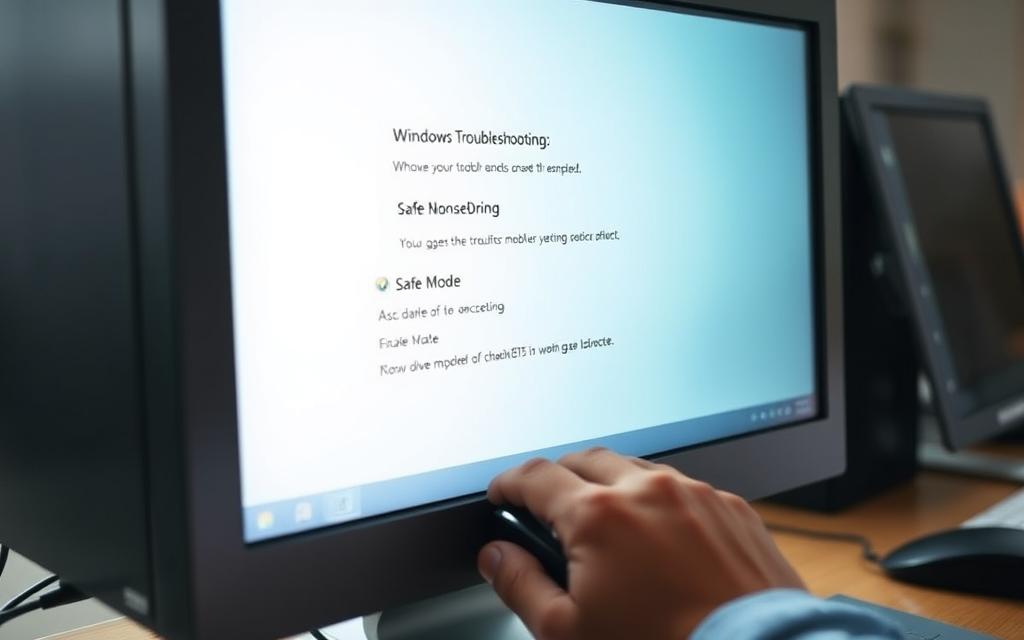 drivers is another crucial troubleshooting step in Safe Mode. You can use the Device Manager to identify devices with driver issues and update or reinstall the drivers as needed, ensuring your device operates smoothly.
drivers is another crucial troubleshooting step in Safe Mode. You can use the Device Manager to identify devices with driver issues and update or reinstall the drivers as needed, ensuring your device operates smoothly.
How to Exit Safe Mode Properly
Safe Mode is a diagnostic tool, and exiting it properly is crucial for resuming normal computer functionality. After troubleshooting, you need to exit Safe Mode to return to your usual Windows environment.
Standard Restart Method
Simply restarting your computer is often enough to exit Safe Mode. However, if your computer is set to always boot in Safe Mode, you’ll need to change this setting.
Using System Configuration (msconfig)
To exit Safe Mode permanently, use the System Configuration utility. Right-click the Start button, choose Task Manager, and select File > Run New Task. Type msconfig and click OK. In the System Configuration window, go to the Boot tab, uncheck Safe boot, click Apply, and then OK. Restart your computer when prompted.
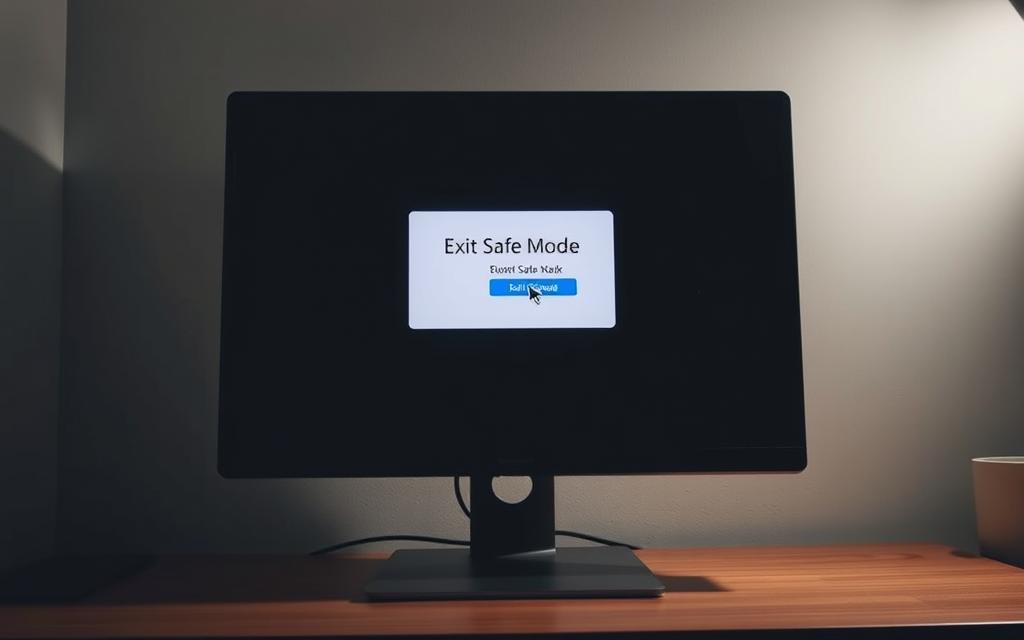
What to Do When Safe Mode Boots Unexpectedly
Unexpectedly booting into Safe Mode on your Windows device can be a puzzling issue that needs immediate attention. To resolve this, you need to check your boot settings and potentially fix underlying system issues.
Checking Boot Settings
To check boot settings, restart your Windows machine to exit Safe Mode. Then, hold the Windows + R keys simultaneously, type msconfig, and click OK. In the System Configuration window, click the Boot tab and uncheck the Safe boot box under Boot options. Click Apply, then OK, and restart your computer.
Fixing Persistent Safe Mode Issues
If your system continues booting into Safe Mode, it may indicate serious system issues. Run the System File Checker (SFC) tool by opening Command Prompt as administrator and typing “sfc /scannow” to repair corrupted system files. If issues persist, consider using the DISM tool or System Restore.
| Issue | Solution |
|---|---|
| Persistent Safe Mode | Run SFC or DISM tools |
| Corrupted system files | Use System File Checker |
| System Restore needed | Revert to a previous state |
Conclusion: Making the Most of Safe Mode
Mastering Safe Mode is crucial for troubleshooting and maintaining your computer‘s health. This invaluable tool allows you to diagnose and resolve system issues efficiently. By understanding the different types of Safe Mode options, you can choose the best environment for your needs. Regularly practicing Safe Mode ensures you’re prepared for serious issues. Remember to keep a record of changes made in Safe Mode to track effective solutions.
FAQ
What is the purpose of Safe Mode on a Windows computer?
Safe Mode is a troubleshooting mode that allows your computer to boot with a minimal set of drivers and services, helping you diagnose and fix issues related to software or hardware conflicts.
How do I access Advanced Startup Options to boot into Safe Mode?
You can access Advanced Startup Options by holding the Shift key while clicking on the Restart button in the Settings menu or on the sign-in screen.
What is the difference between Safe Mode and Safe Mode with Networking?
Safe Mode with Networking loads the same minimal set of drivers as Safe Mode, but it also loads the networking drivers, allowing you to access the internet and network resources.
Can I update my operating system while in Safe Mode?
While in Safe Mode, you can update your operating system, but it’s generally recommended to do so in normal mode. However, if you’re experiencing issues that prevent normal booting, updating in Safe Mode might be necessary.
How do I exit Safe Mode on my Windows computer?
To exit Safe Mode, simply restart your computer normally. If you’re stuck in Safe Mode, you may need to use the System Configuration tool (msconfig) to disable Safe Mode booting.
Why does my computer boot into Safe Mode unexpectedly?
Your computer might boot into Safe Mode unexpectedly due to a problematic driver, software issue, or incorrect boot settings. Check your Boot Options and System Configuration to resolve the issue.
Can I run antivirus scans while in Safe Mode?
Yes, running an antivirus scan in Safe Mode can be effective in detecting and removing malware, as it prevents malicious software from loading.
Is Safe Mode available on Mac computers, and how do I access it?
Yes, Safe Mode is available on Macs. To access it, restart your Mac and immediately hold down the Shift key. Release the Shift key when you see the login window.