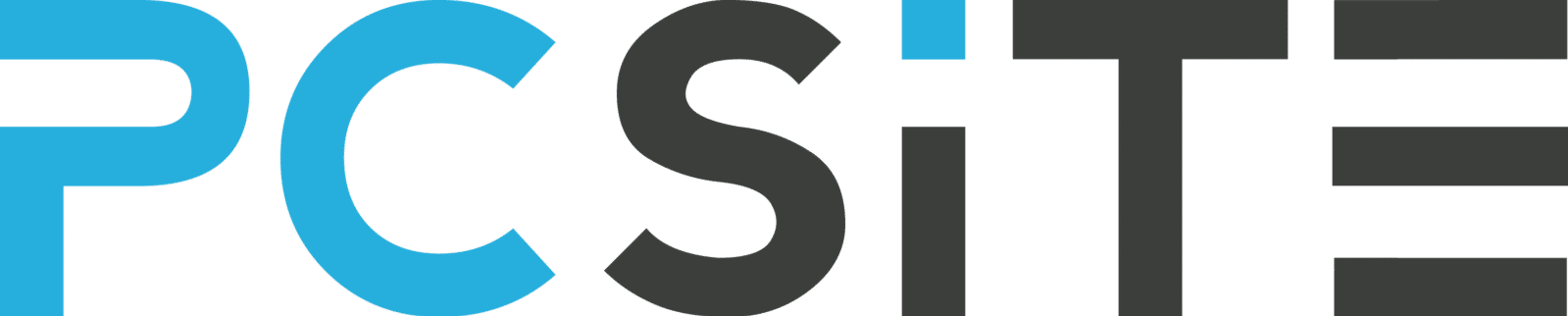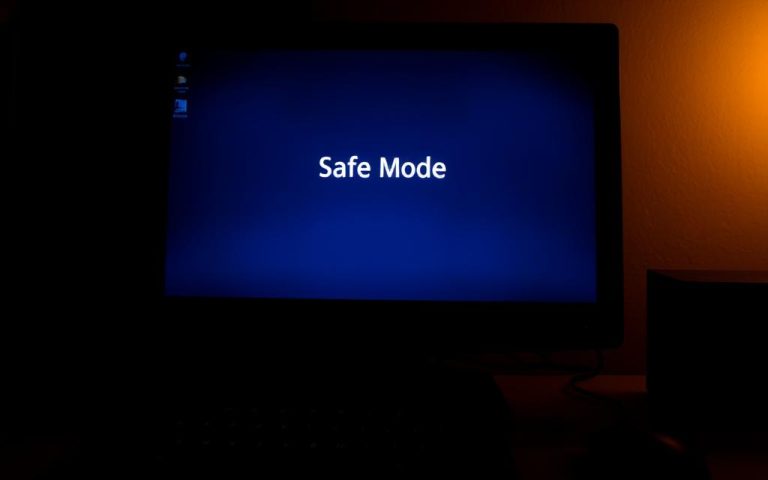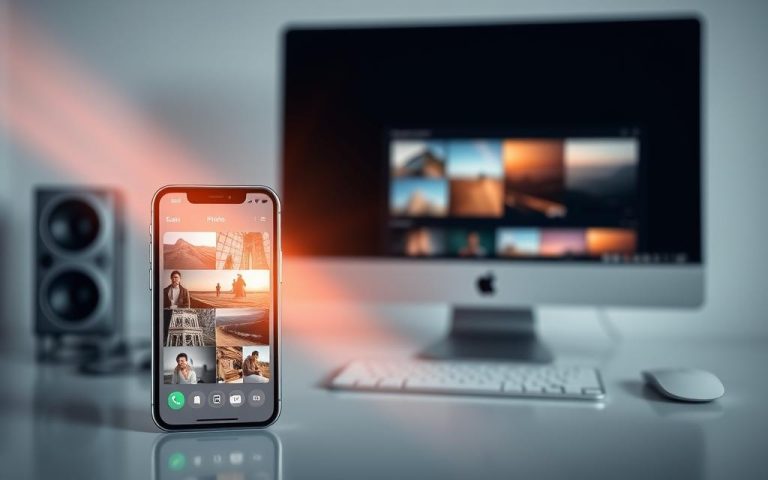Update Your PC Drivers in Minutes — Here’s How
Keeping your computer running smoothly requires regular maintenance, particularly when it comes to drivers. Outdated drivers can lead to performance issues and hardware compatibility problems. Updating your drivers is a straightforward process that can significantly improve your system’s performance.
For those wondering how to update drivers on PC, the process involves using built-in Windows tools or visiting manufacturer websites to download the latest drivers. You can also use third-party applications to simplify the update process. By following a few simple steps, you can ensure your hardware is running with the latest software, enhancing overall system stability.
For more detailed instructions, you can refer to guides like the one on Lifewire, which provides a comprehensive overview of the process.
Why Keeping Your Drivers Updated Matters
Outdated drivers can lead to a myriad ofissues, making regular updates essential for maintaining yourcomputer‘s health and performance. When drivers become outdated, they can cause system crashes, slow down your computer, and even lead to security vulnerabilities.
The Impact of Outdated Drivers on Performance
Outdated drivers can significantly impact your computer’s performance. For instance, outdated graphics drivers can lead to poor game performance or failure to run graphics-intensive applications. Moreover, outdated drivers can cause system instability, leading to crashes or the infamous Blue Screen of Death (BSOD). Keeping your drivers updated ensures that your hardware operates efficiently and effectively.
When You Should (and Shouldn’t) Update Drivers
It’s crucial to update drivers at the right time. You should update drivers when experiencing specific hardware-related issues or when a manufacturer releases security patches. For example, graphics card drivers should be updated regularly, especially before playing newly released games that may require the latest optimizations. Additionally, driver updates are essential after major operating system updates to ensure compatibility with new system features.
However, caution is advised when updating certain drivers, such as chipset drivers, on a stable system, as these can sometimes cause more problems than they solve. If your computer is running perfectly, consider the “if it isn’t broken, don’t fix it” approach for certain hardware components like sound cards or input devices. Here are some key considerations:
- Update drivers when experiencing hardware-related issues or when security patches are released.
- Regularly update graphics card drivers for optimal gaming performance.
- Update drivers after major operating system updates for compatibility.
- Exercise caution with chipset driver updates on stable systems.
- Avoid unnecessary updates for hardware components that are functioning correctly.
By being mindful of when to update your drivers, you can ensure your computer remains stable and performs at its best, all while avoiding potential pitfalls associated with unnecessary updates on a specific date.
Understanding PC Drivers: A Quick Overview
PC drivers act as translators between your operating system and hardware, making them vital for overall system functionality. Essentially, drivers enable your computer to understand and utilize the hardware components installed, such as graphics cards, sound cards, and network adapters.
What Are Drivers and Why Your PC Needs Them
A driver is a software component that allows your operating system to communicate with a hardware device. Without the correct driver, a device may not function properly or at all. Drivers are essential for ensuring that hardware components operate as intended, providing optimal performance and functionality. They help in managing the hardware, resolving conflicts, and enhancing the overall computing experience.
Common Types of Drivers That Need Regular Updates
Several types of drivers require regular updates to maintain optimal performance. These include:
- Graphics card drivers, which often need frequent updates, especially for gamers or users of graphics-intensive applications, to ensure they run smoothly and efficiently.
- Audio drivers, which control the sound system and may require updates to support new audio formats or resolve compatibility issues with certain applications.
- Network adapter drivers, responsible for managing internet and local network connections, with updates that can improve connection stability and speed.
- Storage controller drivers, which manage communication with hard drives and SSDs, and may see improvements in data transfer rates and reliability with updates.
- Input device drivers for peripherals like keyboards, mice, and game controllers, which may need updates to support new features or enhance response times.
Keeping these drivers updated is crucial for maintaining a stable and efficient computing environment. Regular updates can resolve bugs, improve performance, and add support for new technologies.

How to Check If Your Drivers Need Updating
Keeping your drivers updated is key to maintaining your PC’s stability and performance. Outdated or corrupted drivers can lead to a range of issues, from minor glitches to system crashes. Fortunately, checking if your driver needs an update is a straightforward process.
Using DxDiag to Identify Your Current Driver Versions
One way to check your current driver versions is by using the DirectX Diagnostic Tool. To do this, press Windows + R, type “DxDiag,” and click OK. After the tool loads, select the Display tab. The video card’s name and manufacturer are listed in the Device section, while the current driver version is listed in the Driver section, along with the date. This information can help you determine if your drivers are up-to-date.
Signs That Indicate Your Drivers Need an Update
If you’re unsure whether your drivers need an update, look out for certain signs. For instance, frequent system crashes or blue screens of death (BSODs) can indicate driver compatibility issues that need update. Other indicators include graphics-related problems, new hardware not functioning properly, performance degradation in specific applications, and error messages mentioning drivers or hardware components. To learn more about troubleshooting such issues, you can visit this page for related information on maintaining your PC.
How to Update Drivers on PC Using Windows Update
With Windows Update, updating your PC drivers becomes a straightforward task. Windows Update is a built-in feature of the Windows operating system that allows users to keep their drivers and other components up-to-date.
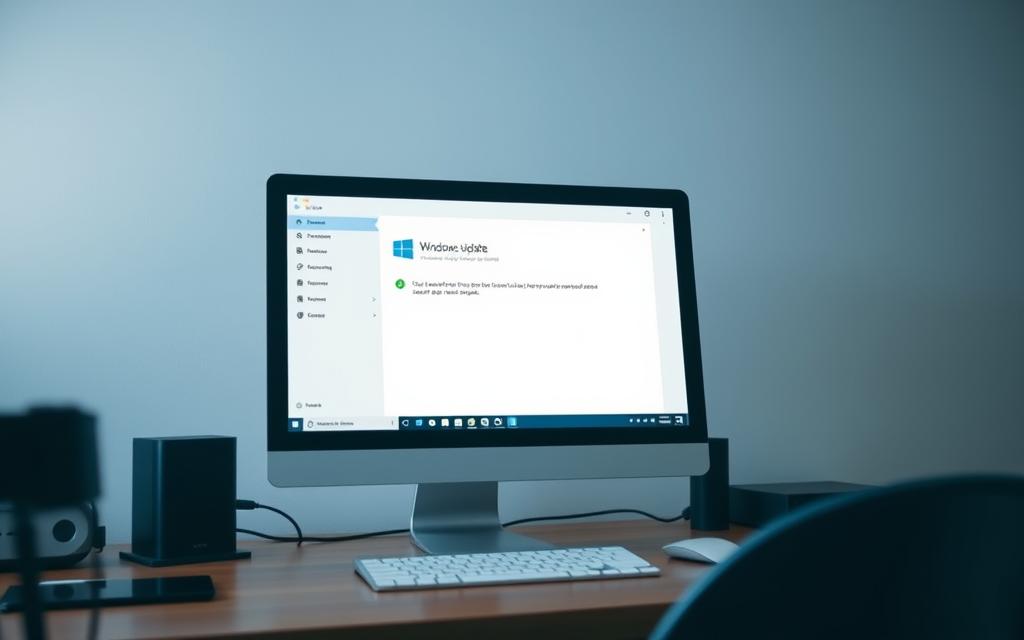
Setting Up Automatic Driver Updates in Windows 10/11
To ensure your drivers are always current, you can set up Windows Update to automatically download and install driver updates. This feature is particularly useful for those who want to maintain their system’s performance without manually checking for updates. To enable automatic driver updates, navigate to your Windows Update settings and look for options related to automatic updates.
Automatic updates simplify the process, ensuring that your drivers are updated without requiring your intervention.
Manually Checking for Driver Updates via Windows Update
For those who prefer more control over the update process, Windows Update allows for manual checks. To manually check for driver updates, open Settings, navigate to Windows Update, and click the “Check for updates” button. If driver updates are available, they will be listed alongside other updates, often under “Optional updates.”
- To manually check for driver updates, open Settings and navigate to Windows Update.
- Driver updates are often categorized by hardware type, making it easier to select specific drivers.
- After selecting the desired driver updates, click “Download and install” to begin the updating process.
By using Windows Update, you can keep your drivers updated, ensuring your PC runs smoothly and efficiently.
Updating Drivers Through Device Manager
For a seamless computing experience, it’s essential to update your drivers regularly using Device Manager. This built-in Windows utility allows you to manage and update device drivers, ensuring your hardware functions optimally.
Accessing and Navigating Device Manager
To access Device Manager, press the Windows key + X and select Device Manager from the menu. Once open, you’ll see a list of hardware categories. Expand these categories to identify specific devices that may require driver updates.
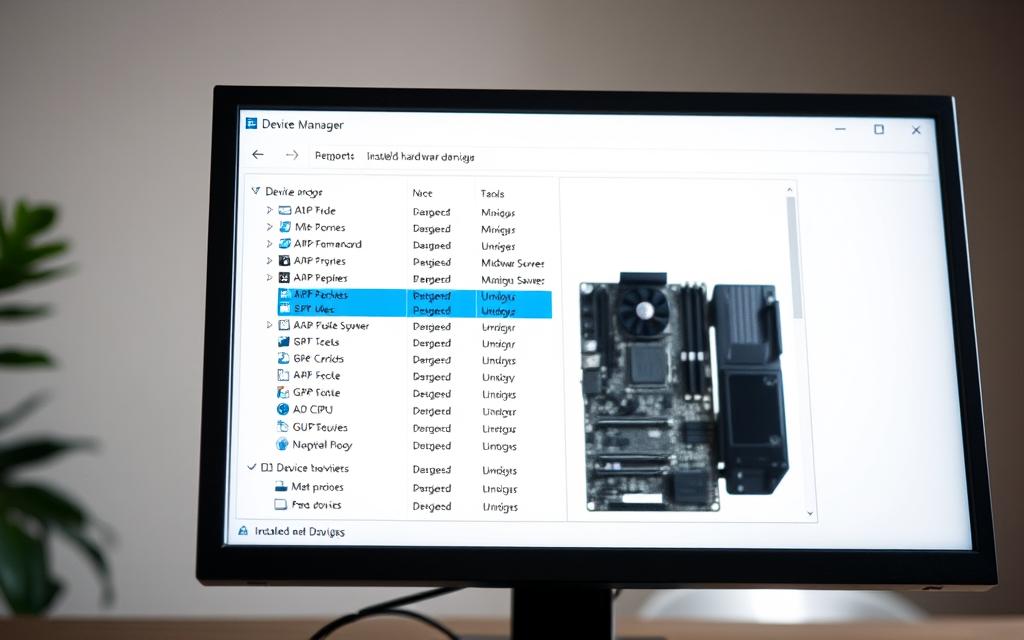
Step-by-Step Guide to Update Individual Drivers
To update a driver, follow these steps:
- Identify the device that needs a driver update by expanding the relevant category in Device Manager.
- Right-click on the device name and select “Update driver” to initiate the updating drivers process.
- Choose to search automatically for updated driver software or browse your computer if you’ve already downloaded the update.
As noted by Microsoft, “Keeping your drivers up to date can help improve the stability and performance of your PC.”
“Outdated drivers can cause system crashes and other issues,” according to Microsoft support documentation.
| Step | Description |
|---|---|
| 1 | Access Device Manager |
| 2 | Expand hardware categories |
| 3 | Right-click on the device and select “Update driver” |
By following these steps, you can ensure your drivers are up to date, enhancing your Windows experience.
Updating Graphics Card Drivers: NVIDIA, AMD, and Intel
Updating your graphics card drivers is crucial for optimal PC performance, especially for gaming and graphics-intensive applications. Outdated drivers can lead to performance issues, crashes, and a poor user experience. In this section, we will guide you through the process of updating your graphics card drivers for NVIDIA, AMD, and Intel.
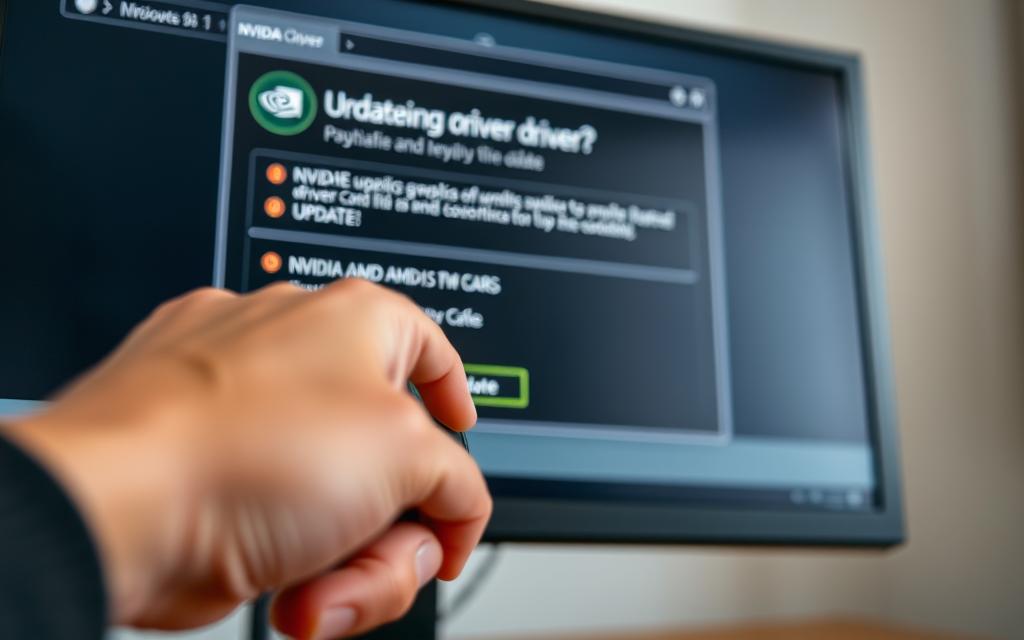
How to Update NVIDIA Graphics Drivers
To update your NVIDIA graphics drivers, start by visiting the NVIDIA website and navigating to the “Drivers” section. Here, you can manually search for the latest driver version compatible with your graphics card. Alternatively, you can use the NVIDIA GeForce Experience software, which automatically detects and installs the latest drivers. Once you’ve downloaded the driver, follow the on-screen instructions to complete the installation.
How to Update AMD Radeon Drivers
For AMD Radeon graphics card owners, updating drivers involves visiting the AMD website and using the “Driver & Support” section to find and download the latest driver package. AMD also offers the Radeon Software Adrenalin Edition, which simplifies the process by automatically detecting your graphics card and providing the latest driver updates. After downloading, run the installer and follow the prompts to update your drivers.
How to Update Intel Graphics Drivers
Intel provides integrated graphics solutions in many processors, and updating these drivers is crucial for systems that rely on integrated graphics. You can use the Intel Driver & Support Assistant (DSA) to automatically detect your hardware and identify available updates. For manual updates, visit Intel’s Download Center, identify your specific graphics hardware, and download the appropriate driver package. For gaming on Intel graphics, specific driver versions like 32.0.101.6790 are recommended for titles such as Call of Duty: Black Ops 6 and Warzone.
Keeping your graphics card drivers updated is essential for optimal performance and a better gaming experience. By following these steps for NVIDIA, AMD, and Intel, you can ensure your system runs smoothly and efficiently.
Using Driver Updater Tools for Automatic Updates
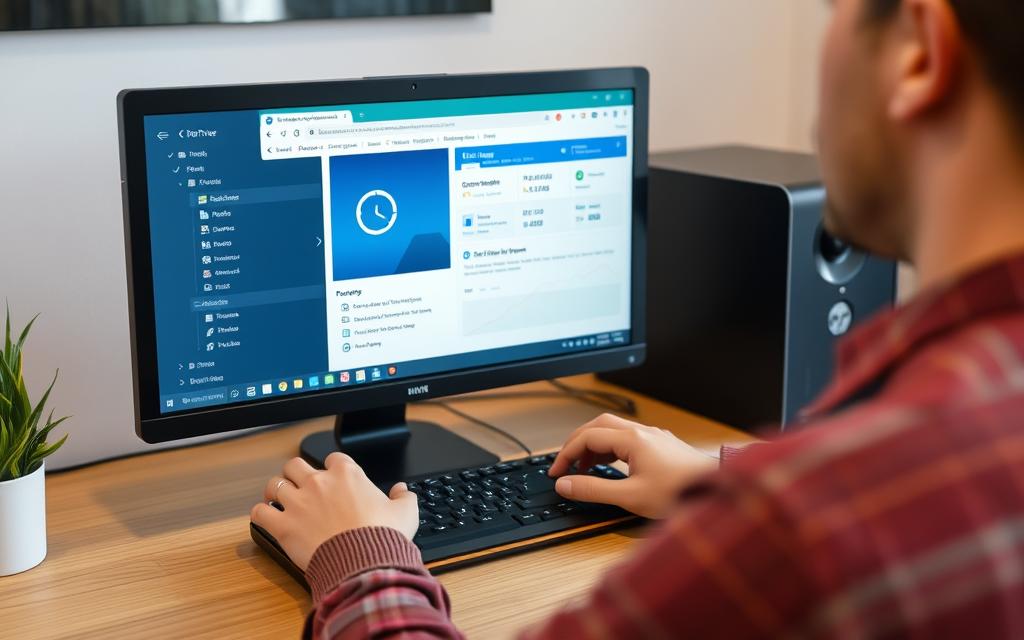
To streamline the process of updating drivers, consider employing a dedicated driver updater tool. These tools automate the search and installation of driver updates, making it easier to keep your PC running smoothly.
Top Driver Updater Tools Worth Considering
Some of the top driver updater tools include “Driver Booster” and “Driver Easy.” These tools are known for their extensive driver databases and user-friendly interfaces.
Pros and Cons of Using Third-Party Driver Software
Using a driver updater tool has several advantages, including saving time and accessing extensive driver databases. However, there are also potential downsides to consider.
- Pros: Driver updater tools save time by automating the search and installation process for multiple drivers simultaneously.
- Pros: These tools often maintain extensive driver databases that include obscure hardware that might be difficult to find drivers for manually.
- Pros: Many driver updater programs include backup and restore functionality, creating safety nets before installing new drivers.
- Cons: Free versions typically have limitations like slower download speeds or manual installation requirements that reduce convenience.
- Cons: Some less reputable driver updater tools may bundle unwanted software or recommend unnecessary driver updates to justify their cost.
- Cons: Third-party tools might install generic drivers rather than manufacturer-optimized versions, potentially sacrificing performance or features.
- Cons: Relying exclusively on automated tools may prevent you from making informed decisions about which specific drivers actually need updating.
The decision to use driver updater software should balance convenience against control, with consideration for your technical comfort level and specific needs.
Conclusion: Maintaining Your PC Drivers for Optimal Performance
Effective PC maintenance hinges on keeping drivers updated to prevent system issues and performance degradation. Regular driver maintenance is crucial for system stability, performance, and hardware longevity. A balanced approach combining Windows Update with manufacturer-specific updates works best. Creating a schedule for checking driver versions helps prevent issues. When troubleshooting, driver updates should be a top consideration. By following this guide, you can maintain your PC drivers efficiently, ensuring your computer continues to perform at its best.
FAQ
What is the importance of keeping my PC drivers updated?
Keeping your PC drivers updated is crucial for maintaining optimal system performance, ensuring bug fixes, and supporting new hardware. Outdated drivers can lead to system crashes, slow performance, and compatibility issues.
How can I check if my drivers need updating?
You can use the DxDiag tool to identify your current driver versions and check for updates. Additionally, look out for signs such as system crashes, freezes, or error messages indicating driver issues.
Can I update my drivers automatically using Windows?
Yes, Windows Update can automatically download and install driver updates. You can also set up automatic driver updates in Windows 10/11 to ensure your drivers stay up-to-date.
What is the best way to update my graphics card drivers?
To update your graphics card drivers, visit the manufacturer’s website, such as NVIDIA, AMD Radeon, or Intel, and download the latest drivers. You can also use driver updater tools for automatic updates.
Are third-party driver updater tools safe to use?
While third-party driver updater tools can be convenient, it’s essential to choose reputable software to avoid potential risks, such as malware or incorrect driver installations.
How often should I update my PC drivers?
It’s recommended to check for driver updates regularly, especially when you encounter system issues or install new hardware. You can also set up automatic updates to ensure your drivers stay current.
Can outdated drivers cause system crashes?
Yes, outdated drivers can lead to system crashes, freezes, and other compatibility issues. Keeping your drivers updated can help prevent these problems and maintain system stability.